How To Change Your Username in Bluesky
This tutorial will guide you through the process of changing your username in Bluesky.
Updated 4 months ago
How to Change Your Username on Bluesky: A Simple Guide
Changing your username on Bluesky is a quick and easy process. This tutorial will walk you through the necessary steps to update your display name and keep your profile fresh and personalized.
Access Your Profile
To begin:
Open the Bluesky app or website.
Navigate to the Profile section by clicking on your profile icon.
Click the Edit Profile button to start making changes.
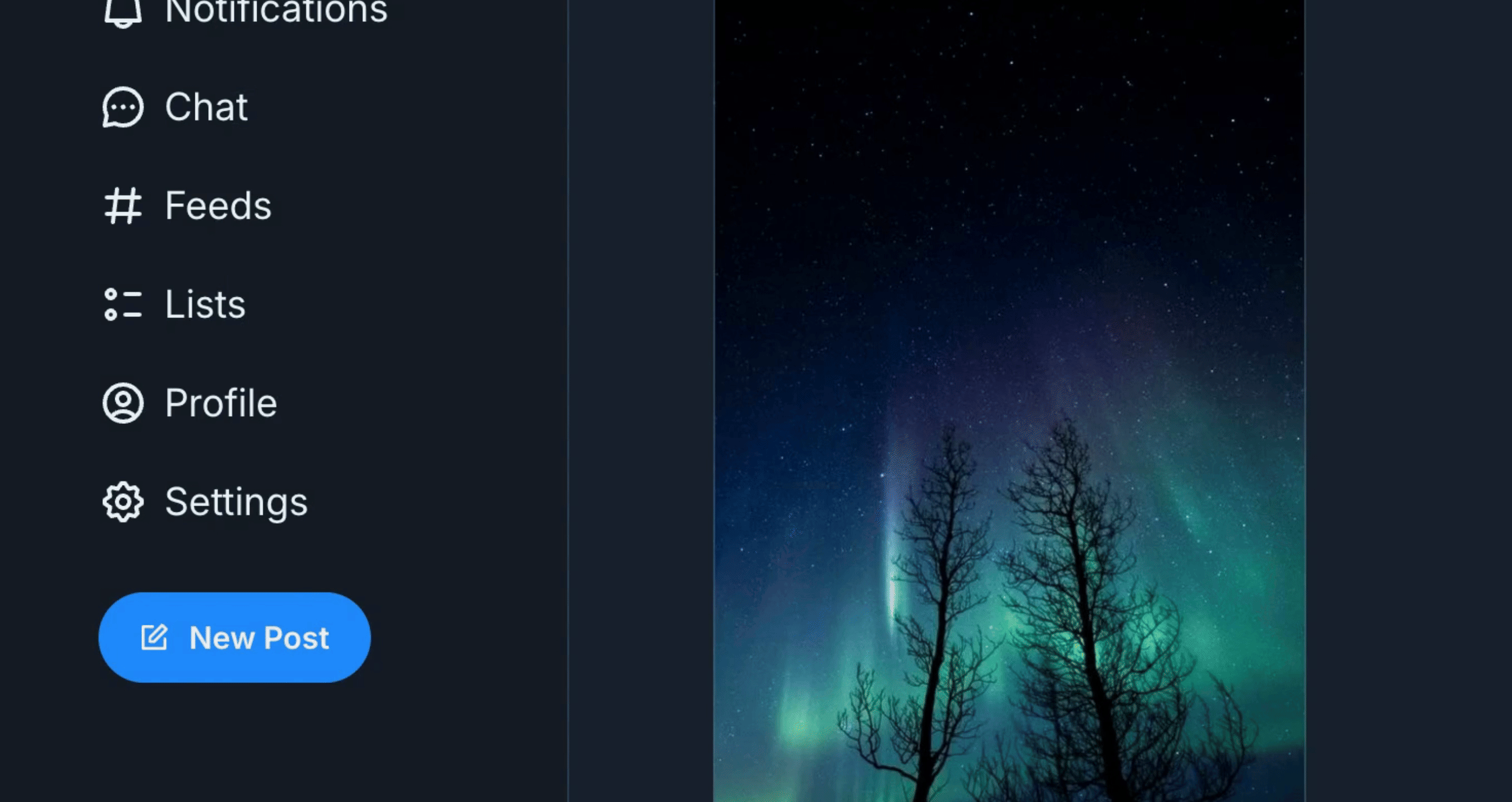
Enter Your New Display Name
Once you're in the Edit Profile section:
Find the field labeled Display Name.
Enter your desired new display name or username.
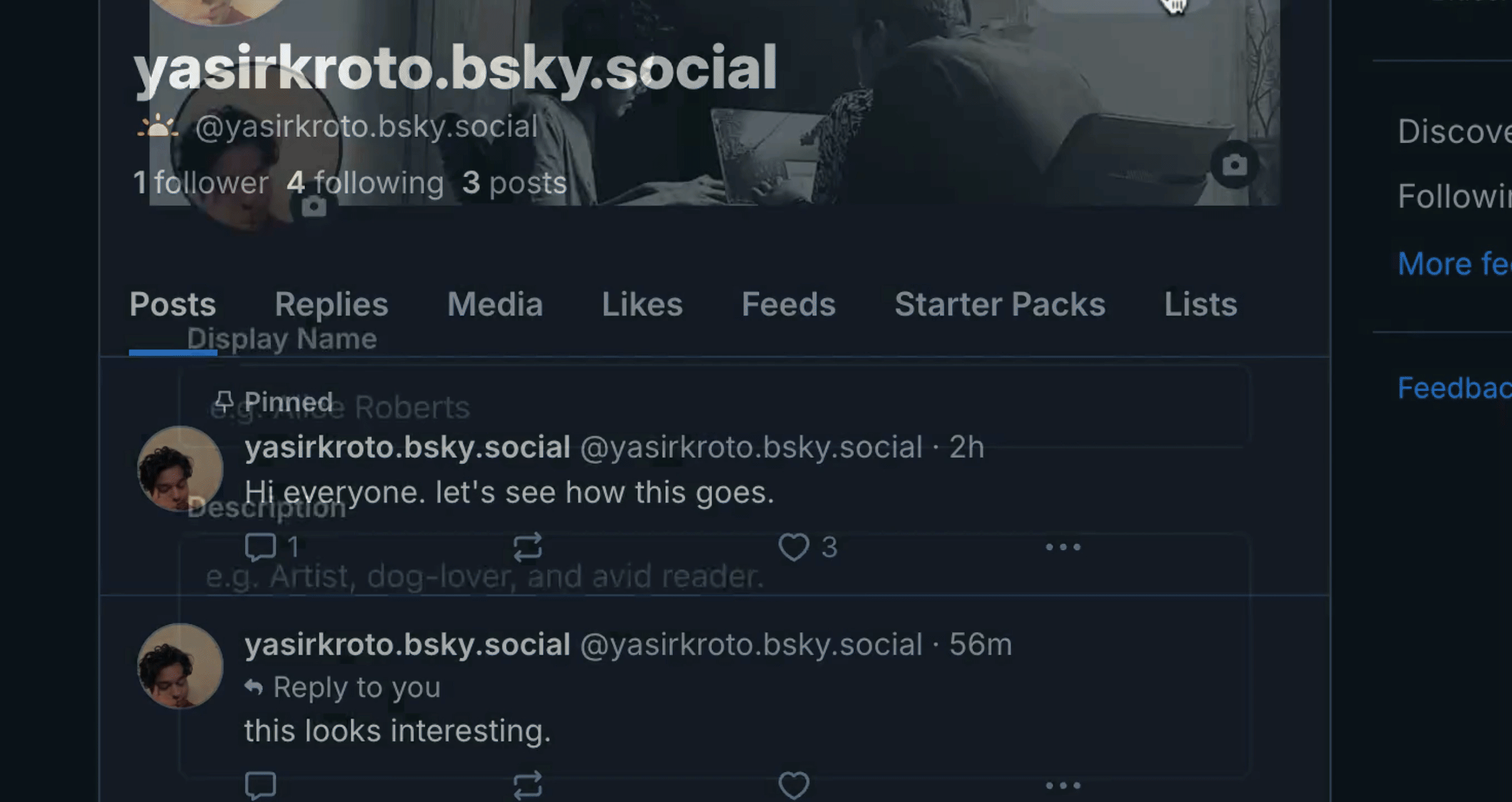
Save Your Changes
After you've updated your display name:
Click the Save Changes button to apply your new username.
Your username will now be successfully updated on your Bluesky profile.
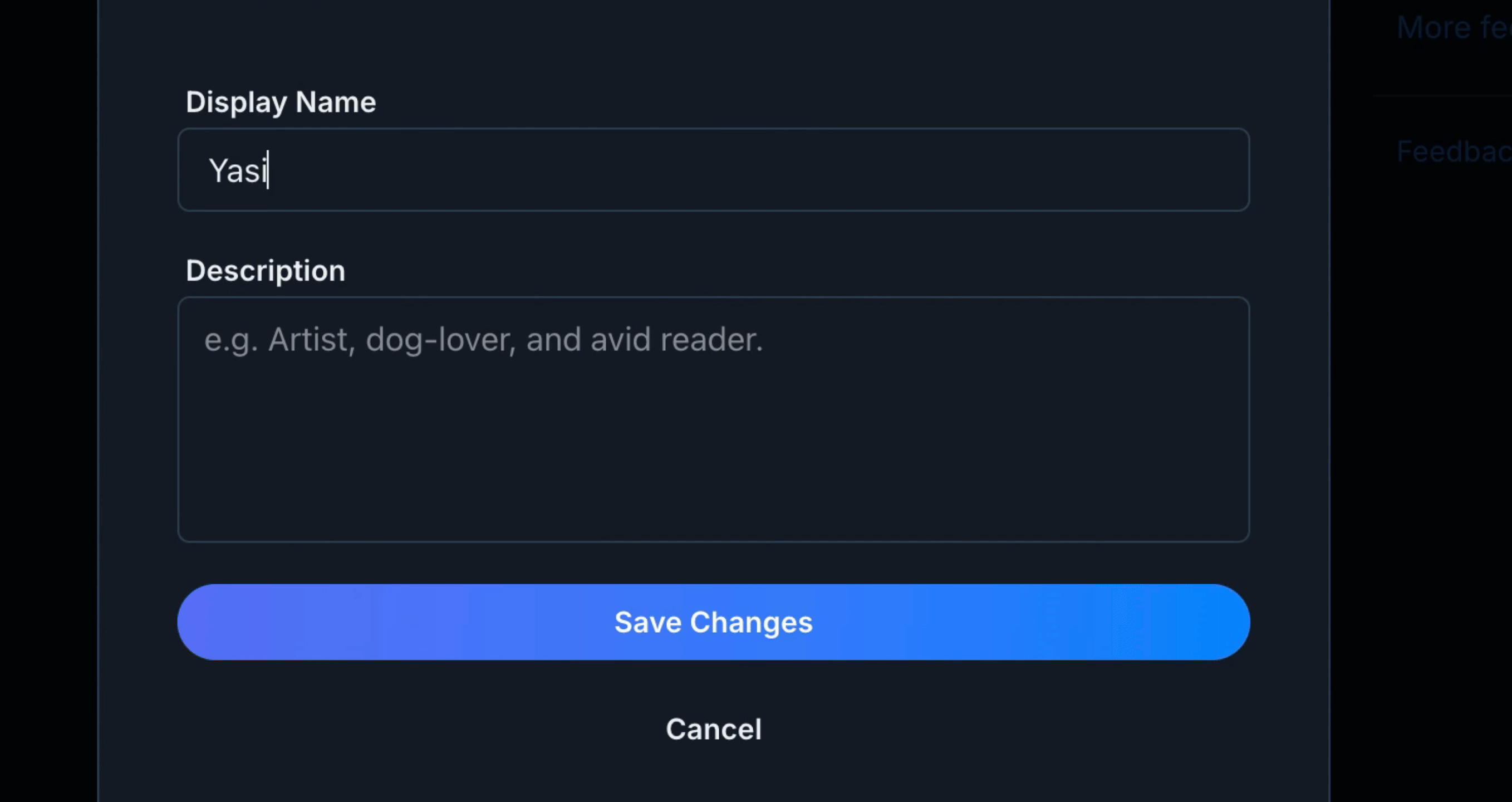
Why Change Your Username on Bluesky?
Personalization: Refresh your profile with a new identity.
Branding: Use a name that better represents your online presence.
Privacy: Choose a display name that feels more private or secure.
By following these steps, your username will be updated, and your Bluesky profile will reflect your new name!
